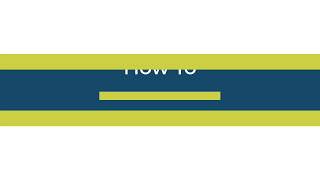Talk pages (also known as discussion pages) are administration pages where editors can discuss improvements to articles or other Appropedia pages. The talk page associated with an article is named "Talk:Example", where "Example" is the name of the article. For example, the talk page for discussion of improvements to the article Tomatoes is named Talk:Tomatoes. The talk page associated with a page in another namespace is named by adding "talk" after the namespace label; for example, the talk page for Appropedia:About is called Appropedia talk:About.
Where to find talk pages[edit | edit source]

When viewing an article (or any other non-talk page) on desktop Appropedia, a link to the corresponding talk page appears on the "Talk" tab at the top of the page. Click this tab to switch to the talk page. On the mobile version, type "Talk:" and the article's name in the search bar. (There are [mw:Advanced_mobile_contributions plans] to provide easier talk access on mobile.) We have also implemented other tools to make discussions much easier.
If the "Talk" link is red, it means no talk page has been started yet. Click the red link to begin a talk page for that article and follow the instructions in Starting a new thread below. (It is also possible for a talk page to exist while the corresponding non-talk page is a red link; this often occurs in User space, when a user has received talk page messages but has not started a user page yet.)
To go back to the article page from its talk page, use the leftmost tab at the top of the page, labeled "article". For pages other than articles, this tab may say something different, like "user page" or "project page".
Identifying yourself[edit | edit source]
When you post a message on a talk page you should always sign and date your comment so other editors can follow the thread of the conversation. To do this easily, type four tildes (~~~~) at the end of your comment, or just click the signature button ![]() on the row of buttons above the edit box. Once you publish the edit, this will be automatically converted into a user signature with a link to your user page, your user talk page, and the date and time that you save your edit. (You can change the form of your signature using your user preferences.)
on the row of buttons above the edit box. Once you publish the edit, this will be automatically converted into a user signature with a link to your user page, your user talk page, and the date and time that you save your edit. (You can change the form of your signature using your user preferences.)
Starting a new thread[edit | edit source]
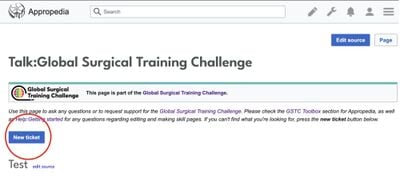
To discuss a topic that's not already covered on the article or user talk page, start a new topic.
- Click on the "New ticket" link at the top of the talk page screen.
- Be sure to enter a section header in the "Subject" box with a suitable title, preferably not something generic like "Question" or "Problem".
- Sign. At the end of your post, type four tildes (~~~~), which will automatically add your user name and the date.
- Click "Save changes"
A new section can also be started by editing the whole page or an existing section, going to a new line and typing ==Heading==, replacing "Heading" with a suitable title, but make sure to add new discussions at the bottom of the page. A new section automatically adds the heading to the "Contents" box on pages with at least four sections.
Replying to an existing thread[edit | edit source]
To respond to a discussion already in progress:
- Click the "Edit" link on the right end of the bar of the section you want to reply to.
- Add your comment below the last entry in the discussion. If you want to respond to a specific comment, you can place your response directly below it. Use a colon (:) to indent your message to create a threaded message. See Indentation below for more information on indenting talk pages with colons.
- Sign. Type four tildes (~~~~), which will automatically add your user name and the date.
- Click "Publish changes"
Video demonstrations[edit | edit source]
Indentation[edit | edit source]
Indentation is used to keep talk pages readable. Comments are indented using one or more initial colons (:), each colon representing one level of indentation. Each comment should be indented one more level than the comment it replies to, which may or may not be the preceding comment. For example:
| Code | Result |
|---|---|
The first comment in a section has no colons before it. ~~~~ :The reply to the first comment is indented one level. ~~~~ ::The reply to the second comment should be indented one more level. ~~~~ ::Another reply to the second comment is also indented one more level than the comment being replied to. ~~~~ :A subsequent reply to the first comment is indented one level. ~~~~ |
The first comment in a section has no colons before it. Editor 1 (talk) 10:44, 21 September 2016 (UTC) |