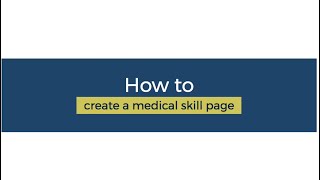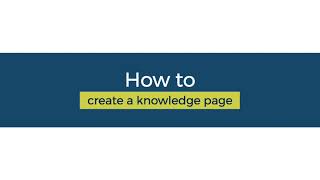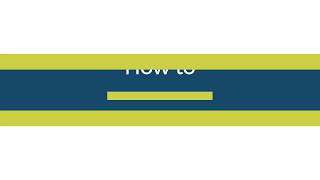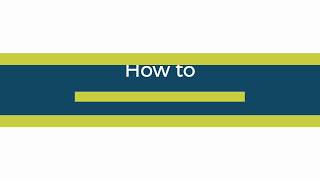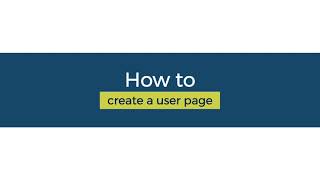Getting Started!
We are excited to support your team create simulation-based open-source training modules that will be low-cost and will allow medical practitioners to test their new skills.
In the following steps, you will find some basic information regarding the skills and tools you will need as you document your modules.
Creating your module[edit | edit source]
The first and foremost step to publish your training is to create your module. We will take you through all the steps required to get started on creating your modules.
For better accessibility while navigating these steps, we strongly suggest leaving this home page open, and navigating to the links using either ctrl+click for a new tab or shift+click for a new window.
Step 1: Create an Appropedia account[edit | edit source]
This is the account you will log on to and use for editing this module. Make sure to:
- Create a user name that easily identifies you.
- Set a strong password.
- Confirm your email address.
For more information, see Help:Create account.
We will use this information to add your account to a private sandbox, a private space for pages that only this account will be able to see and edit. If your team will be using more than one account, please register them and share the usernames with us so we can add them to the corresponding private sandbox.
These private spaces work by adding the right categories to every page you create, so please ensure that your team pages are categorized consistently after your save. You can do that by check at the bottom of every page on Appropedia, such as this one, which is under Category:Global Surgical Training Challenge.
Step 2: Create your User Page[edit | edit source]
Use this as an opportunity to test how a wiki works. If you're curious about what you can do here on Appropedia, please check Help:Editing. Make sure to:
- Use your real name, location and nationality for easier attribution.
- Include a team photo.
- List all members and their professional information.
- You may include your academic or professional affiliations.
- List your skills and interests in relation to the module
For more information, see Help:User pages.
Step 3: Create a learning module with a syllabus page and add a team banner[edit | edit source]
This can be a mockup that includes relevant information about the module objectives. Follow the steps listed on Help:Creating a page and use the "Training Module" template in our preloaded pages as a reference.
Make sure to:
- Check that the page is categorized correctly after your first save.
- List a draft syllabus.
This banner will appear at the top of every page you or any of your teammates create. Feel free to customize it as you wish. Make sure to:
- Choose a color scheme that represents your team for the top border and the background.
- Include an icon that represents your team in.png format (you will need to upload this icon and refer to it in the image file)
- List the name of your team correctly.
You will use these templates for every page to make it clear that users are still in your content. For example, this page you're reading uses Template:GSTC by adding {{GSTC notice}} at the top of the page (you can check it out using the source editor).
We will convert them to templates during the workshop. For now, feel free to copy and edit this code into your first syllabus page to create your team's banner:
{{Notice
| style = background-color: #f8f9fa; border-color: #8f87f7;
| image = Appropedia.png
| title = This page by [[Appropedia:About|Team Appropedia]] is part of [[Global Surgical Training Challenge]].
| text = Leave your comments on the {{talk page}}. This page is not [[open edit]].
}}
The result will be the following:
Follow the steps listed on Help:Notices. You can see Template:GSTC as a reference.
The numbers shown for "background" and "border" are the sRGB codes for colors. You can find the code for any color using browser plug-ins like the [Pick eyedropper] to sample the color you like on a webpage.
Great job! You are done creating your module. Now you can start publishing your surgical training content on appropedia. You can refer to the GSTC Toolbox for additional information on content creation. We also have some video demonstrations that show you exactly what to do to.
Video demonstrations[edit | edit source]
See these videos for demonstrations of these actions on Appropedia.
Advanced features[edit | edit source]
Page history[edit | edit source]
We encourage you to be bold and try editing pages without any fear of making mistakes. All pages have a History section that lists all changes made to a page since it was created. As an example, you can see this page's history. A history page can help you:
- By showing you who was involved in the page creation process.
- To make sure no content is lost while you or multiple people are editing.
- To revert any changes done by error.
We hope that you can collaborate with your team and edit away in a way that allows your team to collaborate efficiently.
Ask for support[edit | edit source]
We want your experience creating your surgical modules to be as rewarding and straightforward as possible. That includes any question or issue that may arise during content creation. Whenever you need assistance, we're here to help:
Submit a ticket[edit | edit source]
If you encounter any technical difficulty while navigating Appropedia, submitting a ticket through the GSTC dedicated Talk Page is a great way to let us know what's happening so we can sort any issue as soon as possible.
Make sure to state your problem clearly on the subject line and describe what's happening in a detailed and organized manner. It's always helpful to add the solutions you've tried so far, any messages/warnings that may have appeared on your screen and other relevant information.
Join the discussion[edit | edit source]
There's a fair chance your peers have the same questions as you, and a bigger chance we can figure it out as a community. Feel free to discuss your suggestions, inquiries and anything related to our toolbox on its dedicated Talk page. The Appropedia team constantly checks the Talk page to make sure everything is up and running.
Send us an email[edit | edit source]
We understand some of your inquiries may be urgent or require further communication. In case you need to contact us directly, you can always reach us at support@appropedia.org. We're always happy to hear from you and will reply as soon as possible.