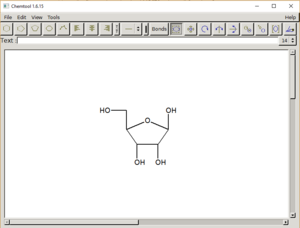
Introduction[edit | edit source]
Link to the development page with various versions and descriptions the version 1.6.15 is the most current during the writing of this methods page.
In Literature: Receptor Rigidity and Ligand Mobility in Trypsin–Ligand Complexes
Chemtool is a useful program when there is a need to create models of molecules for scientific papers. While it is possible to draw and label complex molecules, Chemtool also has built in templates to make this process easier. Specifically, for carbocycles, sugars, heterocycles, and amino acids.
Chemtool has the capability of locking in different bond angles, superimposing text, rotating and copying already built molecules, and calculating molecular weight.
Installation[edit | edit source]
- Go Here and click the download link

- Once the .zip file has finished downloading move it to an appropriate directory and unpack it

- Chemtool doesn't need to be installed to be accessed, simply run the Chemtool.exe file to access the program
Explanation of use[edit | edit source]

This is meant as a brief overview of the program. In general, click on the button you wish to have the mouse pointer change to and then click on the screen with what you would like to do.
- The first 5 buttons(1-5) from the left allow a set change in angle of carbon chain when chosen
- The next three buttons(6-8) signify a change in orientation of text when added, justify left, middle, or right.
- Button 9 allows a change in text font(bold or normal)
- Button 10 allows for different bonding images to be displayed when connecting atoms, primarily single, double or triple bonds will be used.
- Button 11 allows for change in coloration of bonding between atoms for color coding
- Button 12 allows for the created bond type with buttons (1-5) to be modified selecting a bond from button (10)
- Button 13 allows for the marking of molecules or sections of molecules. Molecules must be marked before they can be manipulated with the following 8 buttons (14-21)
- Button 14 may be used to translate molecules or their sections
- Button 15 may be used to rotate molecules or their sections
- Buttons 16 and 17 may be used to flip the marked molecules or their section horizontally or vertically.
- Button 18 may be used to copy a marked molecule or their sections
- Button 19 may be used to scale molecules to different sizes
- Button 20 may be used to create several kinds of brackets around the marked molecule or sections
- Button 21 may be used to remove duplicate bonds and in general is used to clean up molecules for publishing
- The text bar below the buttons may be accessed to superimpose text upon the chemistry drawn
- When satisfied with the drawing, export it as a bitmap, and if that doesn't work then do a screen capture.
- For a detailed explaination of everything the program can do, please access the using_chemtool.html file in the installed directory
Shutdown[edit | edit source]
- After exporting(saving) the created molecule simple close the program

