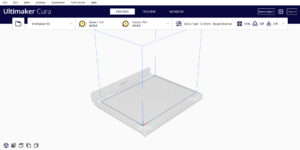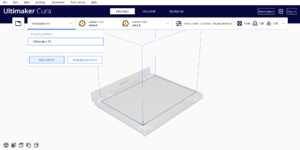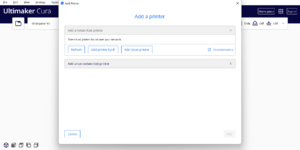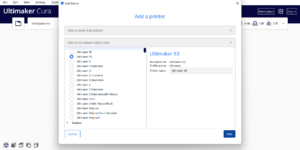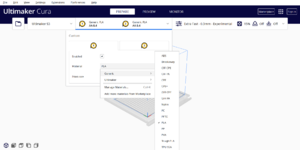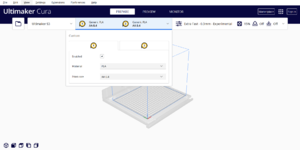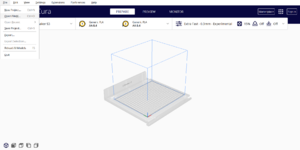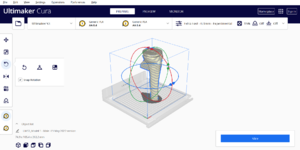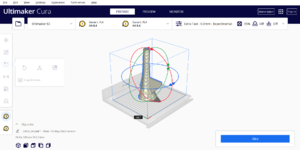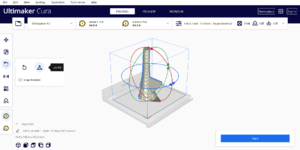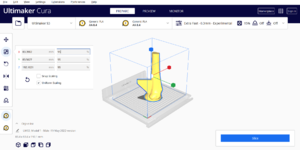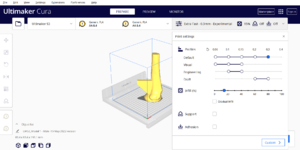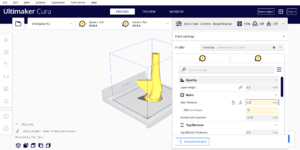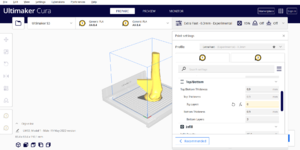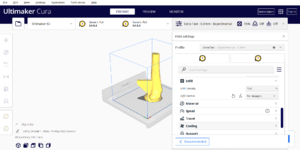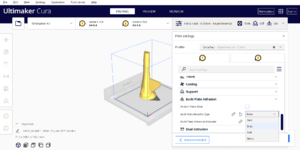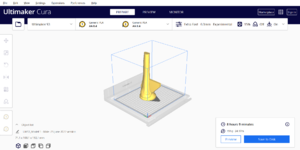Prepare 3D Print Files[edit | edit source]
Print these instructions and have a friend read out the instructions to verify that all the steps are properly performed when preparing the print files.
Please pay attention to and follow all the instructions closely to ensure the bone models are printed properly and display the required visual, tactile, and acoustic fidelity for orthopedic surgical simulation training. Do not change the filament material and do not deviate from these published print settings because they have been pre-tested to ensure the fidelity and printability of these surgical simulators.
1
Download STL Files
Download the 3D files (.STL) in the table below to input the print settings for the specific 3D printer to create the print files (.GCODE).
| Model Number | Anatomic Region | Simulator Build Module | Skills Training Module | File Name | Revision Date | Download STL File | Comments |
|---|---|---|---|---|---|---|---|
| 1 | Proximal Fragment of Tibial Shaft Transverse Fracture | Tibial Shaft Transverse Fracture Simulator | Modular External Fixation for an Open Tibial Shaft Transverse Fracture | Model 1 - Male -25-June-2022 version.STL | June 25, 2022 | File:Model 1 - Male -25-June-2022 version.stl | Print testing completed in Port Harcourt, Nigeria and Toronto, Canada |
| 2 | Distal Fragment of Tibial Shaft Transverse Fracture | Tibial Shaft Transverse Fracture Simulator | Modular External Fixation for an Open Tibial Shaft Transverse Fracture | Model 2 - Male -19-May-2022 version.STL | May 19, 2022 | File:Model 2 - Male -19-May-2022 version.STL | Print testing completed in Port Harcourt, Nigeria and Toronto, Canada |
2
Install 3D Slicer Program
You will need to download, install, and use the latest version of:
- Ultimaker Cura, the world’s most popular 3D printing software with millions of users, which is compatible with any fused filament fabrication 3D printer, already has profiles for many existing commercially available 3D printers, allows you to create a custom profile for other 3D printers, is open-source and free to download,[1] or
- Cura LulzBot Edition if you are using any of the open-source, open filament LulzBot 3D printers.
If your 3D printer cannot print g-code files created using Ultimaker Cura or Cura Lulzbot Edition, you will not be able to input the custom print setting options, the bone models will not print properly and the simulators will not display the required visual, tactile, and acoustic fidelity for orthopedic surgical simulation training.
6
7
The bone models must be 3D printed using white polylactic acid (PLA) filament because PLA filament has a hardness value that is very similar to human cortical bone.[2][3][4][5][6]
Do not substitute PLA filament with acrylonitrile butadiene styrene (ABS) filament because our 2021 internal testing found that a 3D printed bone model made of ABS filament (Shore Hardness 76D) was unable to tolerate powered or manual drilling of a self-drilling 4.5 mm diameter Schanz Screw for external fixation training.
If you have previously modified any values from the 3D slicer program's default settings for PLA filament, please change these values back to the default settings by clicking on the circular arrow to the left of each modified setting.
For optimal print results and to minimize the risk of mechanical failure of the bone models during orthopedic surgical simulation training, always use brand new white PLA filament fresh out of the sealed package.[7]
8
9
11
13
Rescale Models If Required
- If the 3D printer has a build volume Z height of at least 200 mm, all 3D Printed Adult Male Tibial Bone Models can be printed at 100% and no re-scaling is required.
- If the 3D printer has a maximum build volume Z height between ~180 mm to 200 mm, all 3D Printed Adult Male Tibial Bone Models must be uniformly and identically re-scaled at less than 100% and at the highest scale factor which permits printing on the specific 3D printer.
- The Ultimaker Cura 5.0.0 program shows the 3D model with grey stripes to indicate that the model does not fit inside the 3D printer's build volume and needs to be re-scaled.
For uniform scaling at the highest scale factor for both Models 1 and 2, we recommend scaling Model 2 before Model 1 because Model 2 is slightly larger than Model 1.
14
Select Scale Feature
- If your 3D printer has a build volume Z height between ~180 to 200 mm, click on the 3D model on the build plate.
- Click on "Scale."
- Uniformly scale the model to the highest scale factor which permits printing on the specific 3D printer.
- With the "Uniform Scaling" box checked, input a percent value less than 100% (i.e., 95%) in the X row and press "Enter" on your keyboard to uniformly re-scale the model.
- Click on "Lay Flat" to ensure the model is lying flat on the build plate.
- Check if the re-scaled model fits in the 3D printer's build volume. In the Ultimaker Cura 5.0.0 program, the 3D model's colour will change from grey stripes to solid yellow to indicate that the re-scaled model now fits in the 3D printer's build volume.
- Repeat the prior 3 steps above with different percent values (i.e., 94%, or 96%, or 97%, etc.,) until you identify the highest percent value that permits printing of the re-scaled model in the 3D printer.
- Record the scale factor (i.e., 95%) and apply the identical scale factor for the other models.
- To deselect the model, click anywhere in the slicer screen outside of the model.
15
To avoid print quality issues, the layer height should be 0.15 mm to 0.3 mm or less.
Do not select the "Support" option because support material will cover up the semi-engraved model number, gender symbol, and drilling direction arrows on the base of each model designed to assist with model identification and proper orientation.
The wall thickness value is set to the average far cortex thickness for the tibial lateral diaphysis for non-obese, male adults.[8]
17
Since Models 1 and 2 are simulated fracture ends, then the Top Layers should be "0" for Models 1 and 2 to allow the tibial bone's interior anatomy to be exposed at each fracture end.
Do not change the Bottom Layers to "0" because this will make the base open at the bottom.
The infill density is set to simulate human cancellous bone porosity.[9] The infill pattern is selected to simulate human cancellous bone microstructure.[10]
Do not increase the print speed beyond the slicer program's default generic (unmodified) settings for PLA. If the print speed is too high, it will cause filament drooping.[11] If you have previously modified the print speed values from the slicer program's default settings for PLA, please change the print speed values back to the default settings by clicking on the circular arrow to the left of each modified setting.
19
Do not select the "Raft" option because a raft will cover up the semi-engraved model number, gender symbol, and drilling direction arrows on the base of each model designed to assist with model identification and proper orientation.
20
Proceed to the next step by clicking on the "Next" button in the Menu box in the upper right section of this page.
Acknowledgements[edit | edit source]
This work is funded by a grant from the Intuitive Foundation. Any research, findings, conclusions, or recommendations expressed in this work are those of the author(s), and not of the Intuitive Foundation.
References[edit | edit source]
- ↑ https://ultimaker.com/software/ultimaker-cura
- ↑ www.prusa3d.com/file/370474/technical-data-sheet.pdf
- ↑ Ultimaker. Ultimaker PLA Technical Data Sheet [Internet]. Ultimaker Support. [cited 2021 July 29]. Available from: https://support.ultimaker.com/hc/en-us/articles/360011962720-UltimakerPLA-TDS.
- ↑ https://support.ultimaker.com/hc/en-us/articles/360011962720-Ultimaker-PLA-TDS
- ↑ Vian, Wei Dai and Denton, Nancy L., "Hardness Comparison of Polymer Specimens Produced with Different Processes" (2018). ASEE IL-IN Section Conference. 3. https://docs.lib.purdue.edu/aseeil-insectionconference/2018/tech/3
- ↑ Society For Biomaterials 30th Annual Meeting Transactions, page 332. Femoral Cortical Wall Thickness And Hardness Evaluation. K. Calvert, L.A. Kirkpatrick, D.M. Blakemore, T.S. Johnson. Zimmer, Inc., Warsaw, IN.
- ↑ https://support.ultimaker.com/hc/en-us/articles/360012101319-How-to-store-material
- ↑ Maeda K, Mochizuki T, Kobayashi K, Tanifuji O, Someya K, Hokari S, Katsumi R, Morise Y, Koga H, Sakamoto M, Koga Y, Kawashima H. Cortical thickness of the tibial diaphysis reveals age- and sex-related characteristics between non-obese healthy young and elderly subjects depending on the tibial regions. J Exp Orthop. 2020 Oct 6;7(1):78. doi: 10.1186/s40634-020-00297-9. PMID: 33025285; PMCID:PMC7538524.
- ↑ Forrest AM, Johnson AE, inventors; Pacific Research Laboratories, Inc., assignee. Artificial bones and methods of making same. United States patent 8,210,852 B2. Date issued 2012 Jul 3.
- ↑ National Institutes of Health Osteoporosis and Related Bone Diseases National Resource Center. What is Bone? [Internet]. Bethesda (MD): The National Institutes of Health (NIH); 2018. [Cited 2021 Aug 17]. Available from: https://www.bones.nih.gov/health-info/bone/bone-health/what-is-bone.
- ↑ https://all3dp.com/2/3d-printing-overhang-how-to-master-overhangs-exceeding-45/