This page outlines the actions we'll perform during the GIG Community Call on February 8th, 2023.
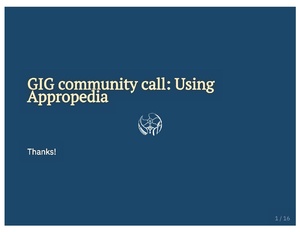
Download the presentation here.
Go to Special:CreateAccount.
Fill out your information and click the "Create account" button.
All user pages live on the "User namespace". All user pages start with User: followed by an account's user name. User pages belong are used by our community for many things: as a personal profile, as a project showcase, as a project management tool, or even as a testing sandbox.
Your user page is called User:YOURUSERNAME. Find it by typing the URL on your browser or by hovering the account icon at the top right corner of the page and clicking on your user name. You can also click this following special link: Special:MyPage.
Now click on the edit button close to the page title (or the large button that says Create this page). You're now using Appropedia's visual editor! Notice the formatting bar at the top of the page.
Let's try adding a simple link to the Appropedia page called Global Innovation Gathering. Do it by clicking on the Link icon on the formatting bar and typing Global Innovation Gathering as an "Appropedia link".
Appropedia uses a type of markup formatting (called wikitext) to create a page's content. You cannot see it while using the visual editor, but you can see how it works by copying and pasting wikitext. Try pasting this content and watch it convert into a link automatically:
Hi! I'm at the [[Global Innovation Gathering]] community call!
You can switch from the visual editor to the source editor by clicking the edit button again, now located next to the Save changes... button, and choosing the option called Source editing.
Now you'll be able to see the wikitext that creates that link. This is a nice feature once you get used to editing pages, and will allow you to use more powerful features on the wiki.
Once you're done, click on Save changes.... The page is now live.
Documentation pages take some time to create, but a good documentation begins with a good content structure.
Click again on the edit button. We will add a couple of links to pages that relate to your user page.
Let's create a link to your user sandbox page. A sandbox is a convention we use for pages that are meant for testing; this page will be at User:YOURUSERNAME/sandbox. Notice the / symbol, it means that the page is "under" your user page (this is what we call a subpage), so it is a part of your user page. Add the link to your user's sandbox and save the page.
If you've never entered the page before, the link should appear as a red link. This means that the page doesn't exist yet. But a link to it now exists, which helps us keep track of it even before any content is added.
You can follow the link and start playing on your personal sandbox, a free space for you to practice. Make all the edits you want!
Let's create a project page. One way of doing it is by creating a link on your user page and editing it from scratch. Appropedia can also help you by preloading some content that we've created beforehand. You can try it out by typing a project name below.
Let's think of a content structure, then use your user page to direct other people towards your project and its subpages. Go ahead and edit your user page again. Add a new section called "MyProject" (substitute it with the title of the project you'd like to document). If your content is long, consider organizing your content into subpages. You can save some time by using the following wikitext:
== Project structure == This is the structure of my project * [[MyProject]] ** [[MyProject/Bill of materials]] ** [[MyProject/Tools]] ** [[MyProject/Assembly]] ** [[MyProject/Troubleshooting]]