No edit summary |
No edit summary |
||
| Line 9: | Line 9: | ||
*To begin, open appropedia.org in your browser and click "log in." | *To begin, open appropedia.org in your browser and click "log in." | ||
*Alternatively, you may press "control + u" from the appropedia home page.<br /> | *Alternatively, you may press "control + u" from the appropedia home page.<br /> | ||
[[File:image_tut_01.jpg|left]]<br /> | [[File:image_tut_01.jpg|left]]<br style="clear:both;"/> | ||
===2. Log in === | ===2. Log in === | ||
*Log in by typing your Username(1) and Password(2) before clicking Log in(3).<br /> | *Log in by typing your Username(1) and Password(2) before clicking Log in(3).<br /> | ||
[[File:image_tut_02.jpg|left]]<br /> | [[File:image_tut_02.jpg|left]]<br style="clear:both;"/> | ||
===3. Select image === | ===3. Select image === | ||
*Scroll down to click "Upload a file" under "toolbox" on the left side of the page. Alternatively, you may press "control + u."<br /> | *Scroll down to click "Upload a file" under "toolbox" on the left side of the page. Alternatively, you may press "control + u."<br /> | ||
[[File:image_tut_03.jpg|left]]<br /> | [[File:image_tut_03.jpg|left]]<br style="clear:both;"/> | ||
[[Category:Engr305 Appropriate Technology]] | [[Category:Engr305 Appropriate Technology]] | ||
Revision as of 20:15, 14 February 2011
IN PROGRESS...>50% straw
Adding an image to your User Page
This tutorial will guide you through the steps of adding an image to your profile page.
1. Begin
- To begin, open appropedia.org in your browser and click "log in."
- Alternatively, you may press "control + u" from the appropedia home page.
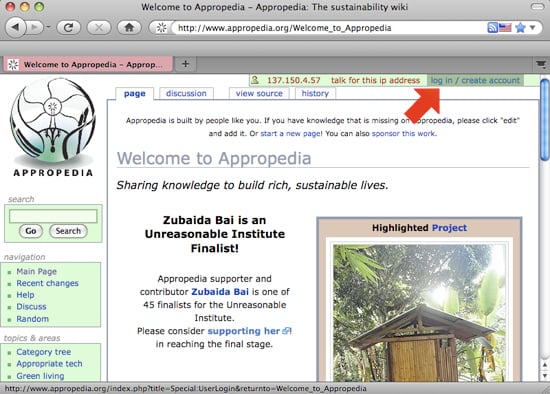
2. Log in
- Log in by typing your Username(1) and Password(2) before clicking Log in(3).
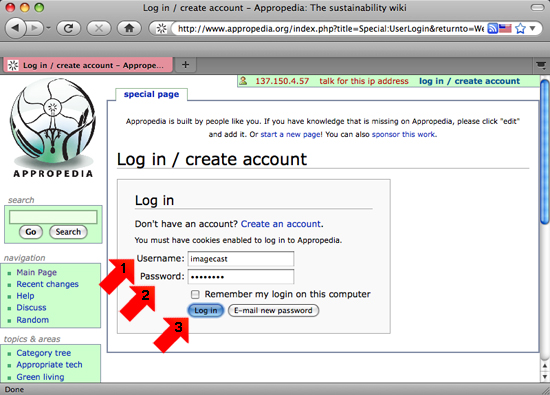
3. Select image
- Scroll down to click "Upload a file" under "toolbox" on the left side of the page. Alternatively, you may press "control + u."
