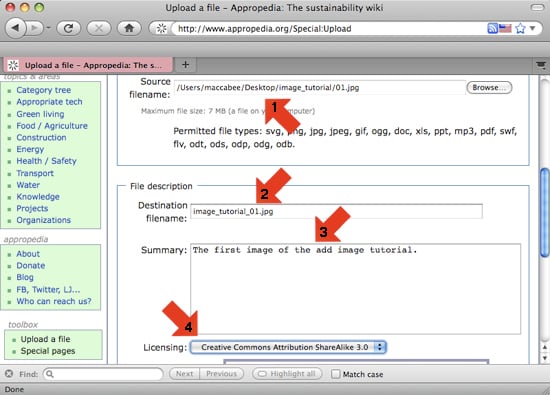No edit summary |
No edit summary |
||
| Line 26: | Line 26: | ||
[[File:image_tut_04.jpg|left]]<br style="clear:both;"/> | [[File:image_tut_04.jpg|left]]<br style="clear:both;"/> | ||
===5. Image info === | |||
*Confirm your images path(1). | |||
*Add a more useful file name(2) if necessary. | |||
*Add a description of the image(3). | |||
*Choose the licensing(4) applicable to the image.<br /> | |||
[[File:image_tut_05.jpg|left]]<br style="clear:both;"/> | |||
[[Category:Engr305 Appropriate Technology]] | [[Category:Engr305 Appropriate Technology]] | ||
Revision as of 20:31, 14 February 2011
IN PROGRESS...>50% straw
Adding an image to your User Page
This tutorial will guide you through the steps of adding an image to your profile page.
1. Begin
- To begin, open appropedia.org in your browser and click "log in."
- Alternatively, you may press "control + u" from the appropedia home page.
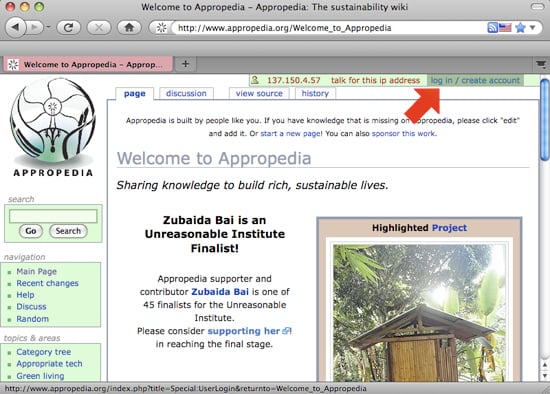
2. Log in
- Log in by typing your Username(1) and Password(2) before clicking Log in(3).
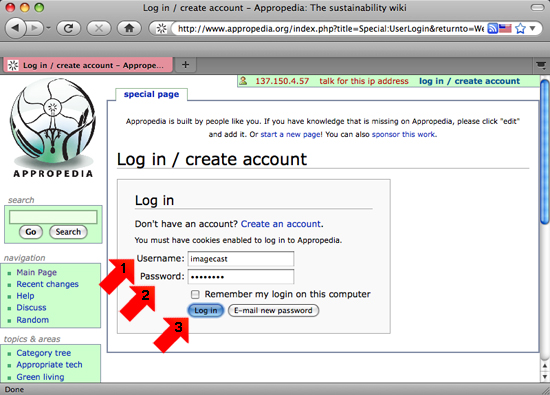
3. File upload page
- Scroll down to click "Upload a file" under "toolbox" on the left side of the page. Alternatively, you may press "control + u."

4. Select image
- Click "Browse..." and select an image from your computer.
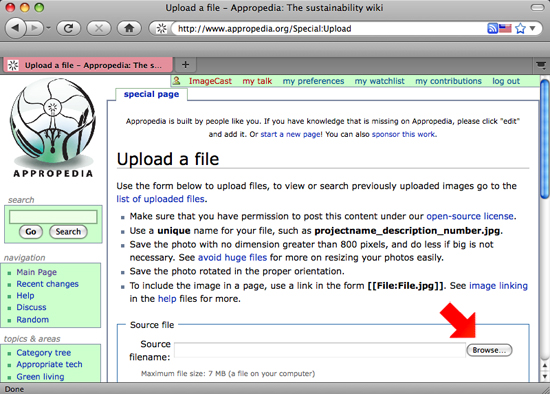
5. Image info
- Confirm your images path(1).
- Add a more useful file name(2) if necessary.
- Add a description of the image(3).
- Choose the licensing(4) applicable to the image.