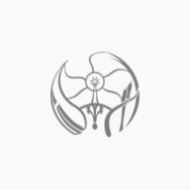Introduction
This page is dedicated to describing the proper operational procedures for successful prints on the Gigabot utilizing Franklin firmware.
Currently, the following pages exists in dedication to either Franklin and/or the GigabotHX:
Application and material development pages are available in the following:
Further Franklin discussion can be found on MOST publication:
- Wijnen, B., Anzalone, G. C., Haselhuhn, A.S., Sanders, P.G., Pearce, J. M. Free and Open-source Control Software for 3-D Motion and Processing. Journal of Open Research Software, 4: e2, DOI: http://dx.doi.org/10.5334/jors.78 free access
Procedures
WORK IN PROGRESS 5/9/2016
- Connecting Printer to Franklin
- Securely connect USB cable from Arduino to the operating computer
- Insure both power supplies, 12 and 24V power supplies are connected to a 120V standard outlet
- Start Franklin in command prompt "franklin" in the command prompt.
- Assuming Franklin in initialized correctly, proper connection to https://localhost:8000/admin should be possible
- If error occurs, e.g. "Cannot connect to local host", please refer to Franklin, Franklin:MOST and/or the Franklin connection section of Laser welding protocol: MOST
- The Franklin GUI (graphic user interface) should now be observable. GUI should look similar to the image below:
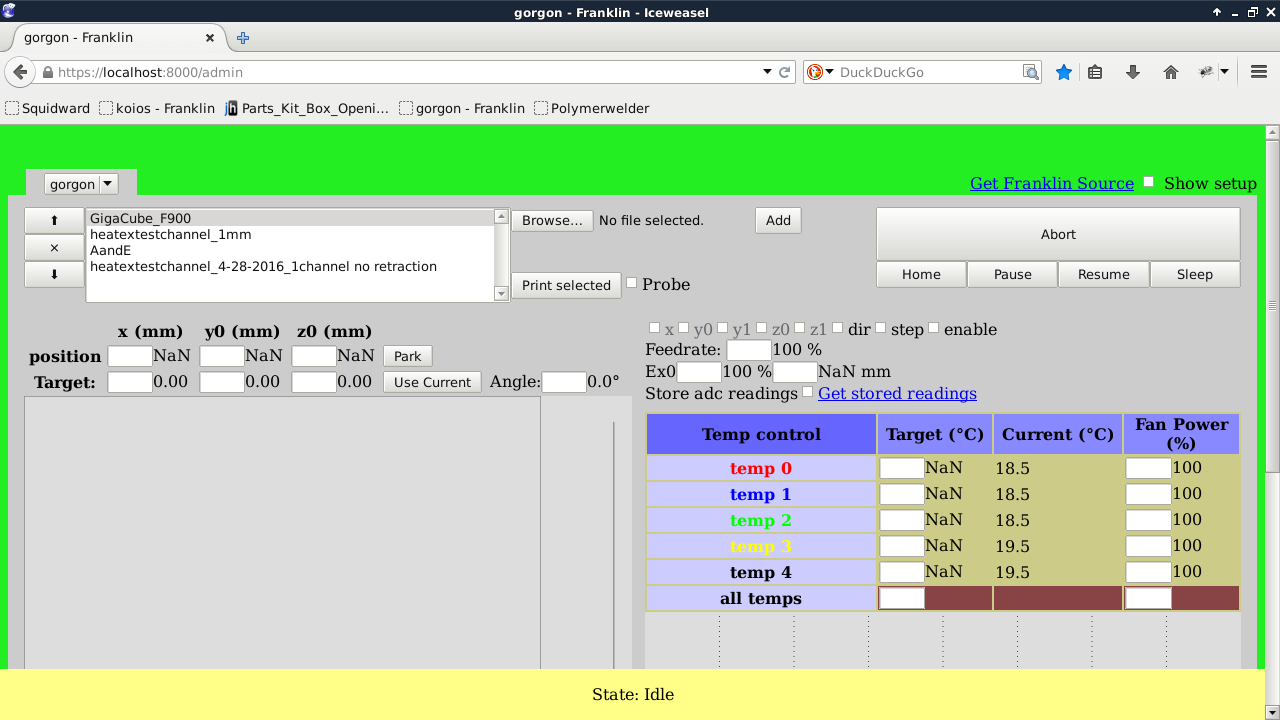
- Set-Up
- File Generation (STL)
- GCode Generation
- Upon creation of an STL file, commonly, Slicer and/or Cura are optimal tools for print setting adjustment and subsequent Gcode generation.
- GCode Optimization of Extruder A and Extruder E (Leader / Follower Principle)
- Currently, Slicer and/or Cura are used to generate GCodes for a single extruder. The Gigabot, in total, has five (5) extruder heads. Franklin is set up to handle all of these extruders in a "leader-follower" principle. Specifically, one of the five extruders is designated as the 'leader' while the remaining 4 'follow' the 'leader'. This design allows for rapid printing of equivalent geometries while allowing singular (more detailed features) to be built separately by the 'leader' extruder. To organize this in the GCode the 'leader' is assigned command A and the follower extruder commands are labeled E. The 'follower' extruders are driven by a single command of E which follows "'A"' commands. A common command line is shown here: G1 X73.686 Y179.964 E1.70710 A1.70710
- Thus, CONCATENATE() functions in LibreOffice allow for generation of the proper GCode including; A and E. LibreOffice .ods tool to be uploaded
- Relevant, LibreOffice commands from .ods sheet. Commands assume that GCode is pasted as text in cell A1
- =IF(ISNUMBER(SEARCH("G1",A1)),RIGHT(A1,LEN(A1)-SEARCH("E",A1,1)+1),"NA")
- =IF(ISNUMBER(SEARCH("G1",A1)),RIGHT(A1,LEN(A1)-SEARCH("E",A1, 1))," ")
- =IF(ISNUMBER(SEARCH(" ",E1))," ","A")
- =CONCATENATE(F1,E1)
- =IFERROR(IF(ISNUMBER(SEARCH(" ",G1)),A1, CONCATENATE(A1&" "&G1)),A1)
- Relevant, LibreOffice commands from .ods sheet. Commands assume that GCode is pasted as text in cell A1
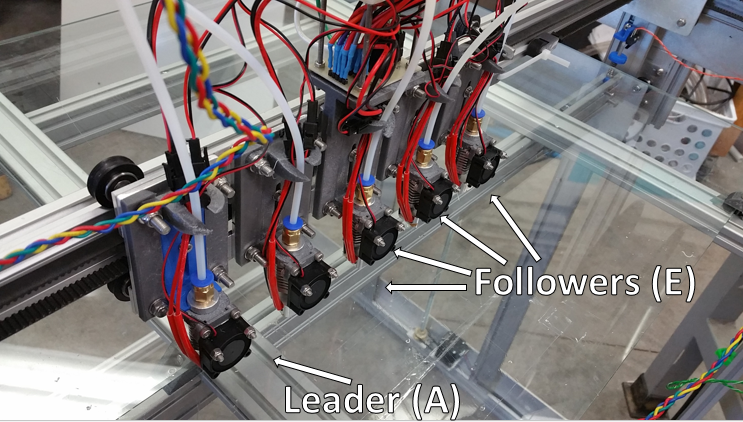
- Uploading Files
- Only .gcode type files can be uploaded to Franklin. Thus, proper file preparation is required as described in Set-Up.
- Browse to your preferred file directory and selected the .gcode file required for printing
- Upon selection of .gcode file click the 'Add' button, in the Franklin GUI, to the right of the file name.
- Clicking 'Add' parses the selected .gcode. Parsing prepares the file for printing and reviews all command lines. Reviews typically reveal invalid commands lines such as "0" and/or a common Cura line "M117 Printing... ; send message to LCD"
- Files that have been parsed and which are available for printing will appear in a list / window to the left of the browse button as shown below:

- Printer Preparation: Homing and Parking
- Homing
- Stepper Motors X, Y0, Y1 Z0 and Z1 are responsible for the axis homing. In brief, the Gigabot is homed when all axis positions have successfully contacted the end-stop solenoid(s).
- Note that Y0/Y1 and Z0/Z1 maintain a similar "leader-follower" relationship as contained by the extruder motors. Specifically, a single command of Y and/or Z will control Y0/Y1 and Z0/Z1, respectively.
- Stepper Motors X, Y0, Y1 Z0 and Z1 are responsible for the axis homing. In brief, the Gigabot is homed when all axis positions have successfully contacted the end-stop solenoid(s).
- Parking
- Parking can be defined as an intermediate location prior to the printing operation(s). Typically in an arbitrary location, the parking locations should enable the operator to prepare and clean the extruder heads/nozzles prior to printing. As shown in the gallery below, the Gigabot home position(s) are as follows: X=5.0, Y= 40.0, Z=2.0
- Note that the Park Order is set-up to insure there is no contact with the build plate fixtures Thus, the Z axis (Z0 and Z1) drop out of the way before X and Y positioning can occur.
- Parking can be defined as an intermediate location prior to the printing operation(s). Typically in an arbitrary location, the parking locations should enable the operator to prepare and clean the extruder heads/nozzles prior to printing. As shown in the gallery below, the Gigabot home position(s) are as follows: X=5.0, Y= 40.0, Z=2.0
- Build Surface
- Extruder 'Priming'