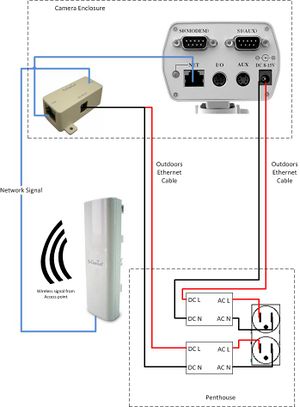Creating a Point-to-Multipoint wireless network[edit | edit source]
The following document outlines the setup of a point-to-multipoint wireless network using the Engineous EOC 1650 network node on the campus of St.Lawrence College, and the attachment of remote IP addressable cameras (StarDot Netcam XL) to this network.
Motivation[edit | edit source]
For the purpose of the ongoing outdoors test field installed at the Sustainable Energy Applied Research Center (SEARC), continuous visual monitoring of the panels was required. IP addressable cameras were utilized to provide this monitoring and to automatically record and upload images at 5 minute intervals to an external FTP site. However, in order to maintain control over the network to which these cameras were attached, it was desirable to connect to the internet through the local ATI network available in the tech wing at St. Lawrence College (SLC).
Physical network infrastructure for this networks was not available at the locations where the cameras were to be placed, and therefore a wireless network was created, centered at the wind turbine building, where an ATI port was available, and branching out to the surrounding buildings where cameras were placed.
Topology Overview[edit | edit source]
The entire wireless network consists of five IP addresses, from x.81 to x.85, the following table outlines the IP assignments of each component. All components are also labelled in the field.
| Location/ description | Address |
| Wind Turbine roof Access Point (SERCOTFAP) | x.81 |
| Link Building penthouse client bridge, connecting camera focused on WT roof (SERC_OTF_CAM1) | x.82 |
| Penthouse client bridge, connecting camera focused on ballasted system roof | x.83 |
| Wind turbine roof camera | x.84 |
| Ballasted rooftop camera | x.85 |
Installation instructions[edit | edit source]
The following are instructions to configure a point to multipoint wireless network and interface it with two remote IP addressable cameras. First the network must be established, following this the cameras can be attached, and finally power must be provided to both devices on site.
Network configuration[edit | edit source]
The point to multipoint network requires three Engenious EOC 1650 units, one configured as an Access Point and two configured as a Client Bridge. All the units in this set up utilize the internal directional antenna of the units, in order to improve signal strength.
Set wireless access point[edit | edit source]
- Connect the camera to the local ethernet port of a computer
- To connect to the device: Hold reset button for 5 seconds to ensure the unit has the default IP address (192.168.1.1)
- Under network connections-> TCP/IP properties set computers static IP to 192.168.1.10, subnet mask 255.255.254.0
- Open internet explorer and enter 192.168.1.1
- The configuration menu will open, make the following changes in each tab
Admin
- Set User name and Password: ******,******
System properties
- Set device name, SERCOTFAP
- Set country:Canada
- Set operation mode: Access point
Wireless network and security tabEdit the first device in the list:
- SSID: SERCOTFprivate
- Security mode: WEP, shared key, ASCII, 40/64-bit, default key 1, Key 1: *****
IP settings
- Set the following IP settings, the unit will no longer be addressable by the computer
| IP Address | x.81 |
| Subnet mask | 255.255.254.0 |
| Gateway | x.16 |
| PriDNS | x.3 |
| SecDNS | x.5 |
To re-connect to this unit, the computers static IP must be changed to
| IP Address | x.86 |
| Subnet mask | x |
Set Client Bridge[edit | edit source]
The client bridges will connect to the already configured access point. Note that the access point should be powered on and connected to the ATI network during this configuration.
- Connect the device to the ethernet port of a local computer
- To connect to the device: Hold reset button for 5 seconds (until a message pops up saying a cable is disconnected) to ensure the unit has the default IP address (192.168.1.1)
- In the local computer, Under network connections-> TCP/IP properties set computers static IP to 192.168.1.10, subnet mask 255.255.254.0
- Open internet explorer and enter 192.168.1.1
The set-up screen will appear, enter the following information
System Properties
- Set to Client Bridge
- Set Device Name: SERC_OTF_CAM1/ SERC_OTF_CAM2
- Country: Canada
Wireless network & security
- Click Site survey and select appropriate wireless network
- Security mode: WEP, shared key, ASCII, 40/64-bit, default key 1, Key 1: ******
Admin
- Set Username and Password: *****,*****
IP settings
| IP Address | x.82 |
| Subnet mask | 255.255.254.0 |
| Gateway | x.16 |
| PriDNS | x.3 |
| SecDNS | x.5 |
Device will become unreachable, set local IP settings to
| IP Address | x.86 |
| Subnet mask | x |
Wireless network
- Perform site survey, select SSID of required network (SERCOTFprivate)
Wireless Security
- Security mode: WEP, shared key, ASCII, 40/64-bit, default key 1, Key 1: ****
Configuring Startdot NetcamXL[edit | edit source]
- Install stardot tools on a local computer and connect the camera directly to this computer
- Launch stardot tools and locate the camera on the local network
- Enter the administration screen set the following:
Image tab
- Resolution: 2048X1536 4XGA (largest file size)
- JPEG quality: 100
FTP tab
- FTP information
- 300 second delay between photos, between 5:00 and 17:00
Date/time tab
- Ensure date and time are synced and in the correct time zone
Security tab
- Set admin passwords
Network tab
- Change network connection from DHCP to Manual
- Enter the following network information:
| IP Address | x.84(WT roof)/x.85(Ballasted roof) |
| Subnet mask | 255.255.254.0 |
| Gateway | x.16 |
| PriDNS | x.3 |
| SecDNS | x.5 |
Upon clicking apply, the unit will become unreachable, to access the camera, change local IP settings to:
| IP Address | x.86 |
| Subnet mask | x |
Providing power[edit | edit source]
Both the Engenious EOC 1650 and Stardot IP cameras can utilize PoE connections using supplied PoE injectors. The diagram showing how power was provided to both items using PoE injectors is shown in figure 1