This is the introduction paragraph that will appear as a summary in searches within Appropedia and other spaces such as Google searches. We recommend around 50 words for brevity. The content in this section will appear above the auto-generated table of contents. In the pre-load for Medical skills there is a spot for a video that is at the top of the page. Use the Knowledge page preload for a similarly structured page without the video.
Description[edit | edit source]
This page contains a large amount of pre-loaded content to guide you through the creation of your page. You will want to remove all of the explanation content and replace it with your own content as this page now has the name you have assigned to it. It does, however, contain a lot of examples to guide you while you are replacing it with your own content.
You can edit most of the material in this main body portion of the page using the visual editor, but first, some "Edit Source" edits you should make on your newly created page:
- The banner at the top is autoloaded as part of creating the page. It shows up at the very top as {{GSTC notice}} when you use "Edit Source". Replace the generic GSTC banner with your own.
- You will also want to edit the "Part of" section to refer to the top level module page that this is part of so that users can easily navigate back to the main content
- If you want to indicate the number of required weeks, you can edit that as well, otherwise remove the entire string and it won't show up as a side bar.
Content[edit | edit source]
There are lots of ways to display and organize content in addition to descriptions. In this example, we use subheadings to group the examples under the heading so they show up in the table of contents at the top in an organized fashion.
Images[edit | edit source]

Inserting images using the visual editor will by default place them on the right hand side at the level of the text where you inserted, which may or may not be what you want. This is an example of what that default looks like. For help on uploading, managing and formatting images see Help:Images.
Videos[edit | edit source]
The Medical skill preload page has a single default video at the top, and you have several options of what you can do with it to enhance the learner's interaction with the content.
- Upload a Video: Instructions for uploading a video with the visual editor. You can also use "Edit Source" and paste the URL into the line for the video name at the top of the file.
Add annotations: The Annotations on the videos show up below the video and consist of two different types:
- The first is a linked time stamp in a minutes:seconds format. Clicking on that time stamp will allow the viewer to jump to exactly that time in the video and start from there. This is useful for later review, or directing the user to a specific portion of the content.
- The second type is a label that can either be a simple text label (describing what is at that time stamp), or a link to a subskill page (or other page) for further expanded study. For example, you may see a dorsal pulse being taken, but the expanded content would show all the tips and tricks for finding the pulse and give expanded practice guidelines that would otherwise bog down the primary content.
- Annotations can only be edited using "Edit Source". When you open the page with Edit Source, you will see the structure of these annotations for both a plain text and a linked annotation.
- Add additional videos: additional videos can be added later in the same page simply by using the Insert Media option. Annotations are added/edited for these later videos in the same way as the primary video.
Quizzes[edit | edit source]
There are many ways to integrate self-administered quizzes into the content. Try using our quiz builder and put links to them anywhere you would like. (Take this quiz builder out of your module, it is just here for convenience)
Subskills[edit | edit source]
Video is an excellent medium for teaching, but if you stop the action every step of the way to do a lengthy explanation of the how and why, it diminishes the value of the initial video for re-review. We recommend cutting the content into a top-level video of the skill performed in real time with only as much explanation as can fit in with the skill being performed without pause. Then for each step that you would be tempted to launch into an explanation, create a linked "subskill" page with its own longer video of that step with all the accompanying explanation, close-ups, and additional self-assessment and study material.
In addition to creating a more useable flow for your top line skill, the subskill modules can be re-used within the community, as not everyone needs to make their own video on how to find a dorsal pedal pulse, for example. You can browse already created subskills here for incorporation into your modules. Like everything in the GSTC library, they are open source and free to use.
Use the same "Medical skill" creation tool that got you to this preload page to create new subskills. Again, for convenience, we can put the page builder in here:
Equipment Lists[edit | edit source]
Lists of equipment necessary for practicing and mastering the skill, including knowledge or skill pages describing the simulators and how to create them are essential for the student. Once created, their names can be added to the sidebars for easy access. You can use the page preload for creating your equipment pages.
Galleries[edit | edit source]
One of the ways to format images is to create a gallery of several single images inline. Galleries can be used to show a more compact procedure or a list of descriptive images
-
1. This is a good way to show a list of steps if many are needed.
-
2. You can check more information about galleries on Appropedia's help documentation. MediaWiki has even more information at mw:Help:Images#Rendering a gallery of images.
-
3. This is a third caption.
Links to other material[edit | edit source]
Not all of the content you want to display necessarily fits into the Appropedia format easily, or is best in a single page. You can add many different kinds of links to other content including:
- Internal links to other Appropedia content (try adding [[double square brackets]] to add an internal link to your or other content): CPAP (Continuous Positive Airway Pressure) Administration
- Links to any content on an outside website (using [single square brackets]): Example to integrate content from any other website
- The special case of links to Wikipedia content for expanded definitions: Wikipedia:Continuous positive airway pressure.
- And links timestamps in the video: Click this example.
Check this cheatsheet with the most useful wikitext markup.
Editing the sidebars[edit | edit source]
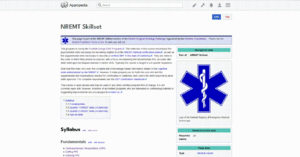
The sidebars are generated and displayed from the source code for the page. They are key places where things like the list of subskills, the self-assessment tasks, equipment lists and navigation help are organized in a consistent way from page to page.
Because of the way they are constructed, the sidebars require editing with the "Edit Source" option, and don't always handle in-line links to other pages as intuitively as the main body content - there are examples in this preload of how to do common kinds of link in those sections that you can see when you look at this page with the "Edit Source" option, but not every kind of link will work.
If the sidebar structures are too restrictive for how you want to handle self-assessment or equipment lists, that content can always be included in the main body. This content is often some of the last that you will edit when you complete the page.
- Review: An uploaded pdf example.
- Then work through the exercises on this external link: content
- Then test your knowledge with this quiz


