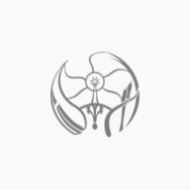Print Design (talk | contribs) mNo edit summary |
Print Design (talk | contribs) |
||
| Line 58: | Line 58: | ||
# Go to the address where franklin pacakge is installed using - cd address. | # Go to the address where franklin pacakge is installed using - cd address. | ||
# | # Run - nano franklin , this opens the franklin settings shown in the image on the side | ||
# Write PORT = 8000 , make sure you are running franklin on a port which is not already in use for other package or service. | # Write PORT = 8000 , make sure you are running franklin on a port which is not already in use for other package or service. | ||
# So if 8000 is not working change the port and make sure it works with that port. | # So if 8000 is not working change the port and make sure it works with that port. | ||
# | # Exit for the settings for franklin. | ||
[[File:Settings1.png|Port setting|250px|right|PRT Setting]] | [[File:Settings1.png|Port setting|250px|right|PRT Setting]] | ||
Revision as of 20:21, 18 December 2014
BeagleBone Black powered by Franklin gcode sender and Melzi controller
Beaglebone Black was uploaded with debian linux distribution OS. Franklin is a firmware package which is a gcode sender and melzi firmware uploader with printer calibration settings editor which can be used to communicate with Melzi controller and world internet for having the gcode files sent from any system to the beaglebone ip address.
Abstract
It is very good experience to have 3D printers at your home, so that you can print anything anytime you need. But it becomes very annoying when you have to recalibrate it now and then. So I decided to use Franklin package for 3D printer developed by Bas Wijnen. Everything from Z height length to tie rod length is configurable from the software browser interface itself. Configure deploy to the printer and start printing. Beagle bone black is a good small computer which can run variety of OS's right from android to other unix based systems. As Bas has developed the firmware and gcode sender based on browser on debian based linux system, I also did the same and uploaded latest eMMC flasher for debian linux distribution from official website for beagle bone black rev C(link given in the manual for beagle bone black rev C). Running a server version of linux gives you the advantage of being connected to the world internet and have the gcodes downloaded directly to your system and have them printed whenever you like to print them.

Bill of Materials
- AmazonBasics RJ45 Cat5e Ethernet Patch Cable (14 Feet/4.2 Meters) ~ $5.5 [1]
- HDE 13-Port High Speed USB 2.0 Hub with On/Off Switch - Black ~ $ 12 [2]
- Kara Mobile High Quality DC5V 2A Power Supply AC100/240V Regulated UL 2.1/5.5mm Plug ~ $15 [3]
- Beagleboard (BeagleBone Rev C) ~ $58 [4]
- BeagleBone / Boards / BeagleBone Black Rev C ~ $55 [5]
- Edimax EW-7811Un 150Mbps 11n Wi-Fi USB Adapter, Nano Size Lets You Plug it and Forget it, Ideal for Raspberry Pi, Supports Windows, Mac OS, Linux ~ $9 [6]
- Setting up WiFi with BeagleBone Black ~ $12-$20 [7]
Tools
- Everything you have in bill of materials
- You need ethernet connection from your home or office router
- 3D printer and building instructions if you are building it for the first time [8]
Before You Begin
Before you begin you should have knowledge of all listed below
- Calibrating MOST 3d printer
- Linux commands
- Interfacing hardware because what you are doing is changing your interface from your linux/windows computer to debian linux beaglebone black
- So you will be using a Franklin g code sender and calibrating software on linux which is set on eMMC of beaglebone black.
Software to download and install
- Downloads are available with Bas Wijnen ~ Contact bwijnen@mtu.edu, So follow his instructions for the download page and package.
- You need websocket package, interface package and network package
- Bas keeps his franklin package editing so its better to have him send you his firmware to your inbox.
Building
Connections
- Connect Beagle Bone black to the windows PC(I used my windows 8 so windows), Linux users can use it very easily from their shells.
- Connect the Ethernet and power supply for BBB(Beagle Bone black).
- After setting up franklin on BBB you can connect the USB cable to your MOST delta printer
Installing the packages
After you have all the packages saved on your BBB follow the instructions below:
- First check for all packages using - ls ,command. You should have four packages.
- If all packages are for debian then use - dpkg -i * , runs all packages, if other packages are also detected then use - dpkg -i (address to the package on your system including package name), all of the packages should be install separately so there will be four install instructions.
- If franklin doesn't install run - apt-get install -f. This will run check for needed packages and then install it using above install command.
Running Franklin at the port xxxx
- Go to the address where franklin pacakge is installed using - cd address.
- Run - nano franklin , this opens the franklin settings shown in the image on the side
- Write PORT = 8000 , make sure you are running franklin on a port which is not already in use for other package or service.
- So if 8000 is not working change the port and make sure it works with that port.
- Exit for the settings for franklin.
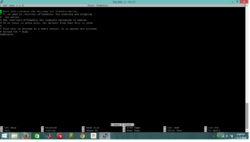
NOTE: The TX pin of the Bluetooth is connected to pin 10 and RX pin of the Bluetooth is connected to pin 11
- Open Arduino IDE and select the board type to Arduino UNO and the corresponding COM port
- Copy and paste the following Code found at Github[9] in the compiler
- Now click on the serial monitor icon and wait for the following message
Starting config OK OKlinvorV1.8 OKsetPIN OKsetname OK115200 Done!
- You are all set now
- But Instead if you get the following message, then try changing the mySerial.begin baud rate
Starting config
Done!
- You may need to play with the mySerial.begin baud rate as it varies from firmware to firmware installed on the JY-MCU module
- Once the serial monitor output is as desired, you may try pairing the device with you PC using the pass code as set in the Arduino code (0000 set in the code provided)
- This generates 2 COM ports to communicate with.
- Open your bluetooth settings and note down the corresponding outgoing COM port number generated after pairing the device.
- Now open Repetier Host software and to printer setting and select the same COM port as noted before
Soldering on Melzi Board
Overall 5 wires needed to be soldered on the melzi board
- Connect the RX pin on the Bluetooth ----> TX wire soldered on Melzi
- Connect the TX pin on the Bluetooth ----> RX wire soldered on Melzi
- Ensure that the shorting block on the controller power supply selector pins in the middle of the printer controller are set so the right-most pair of pins are shorted (controller powered over VREG) as shown in the picture.
Pairing the Device and Printing
- Connect the Delta printer to power supply, the bluetooth dongle should start rapidly flashing red light.
- Now open Repetier Host and connect the printer as you would usually do (provided you have followed the change of printer settings as elaborated in the previous steps)
- You should see a solid red light instead of a flashing one. This means the device is successfully paired

- Try homing the printer using manual home button
- If it homes, you should have successfully configured the device and made your printer wireless!
References
- ↑ Bluetooth Module Programming: https://github.com/rwaldron/johnny-five/wiki/JY-MCU-Bluetooth-Serial-Port-Module-Notes
- ↑ Wireless solution for melzi: http://reprap.org/wiki/Melzi
[[category:3D